Mastering PCB Design with Altium CircuitMaker: A Comprehensive Guide
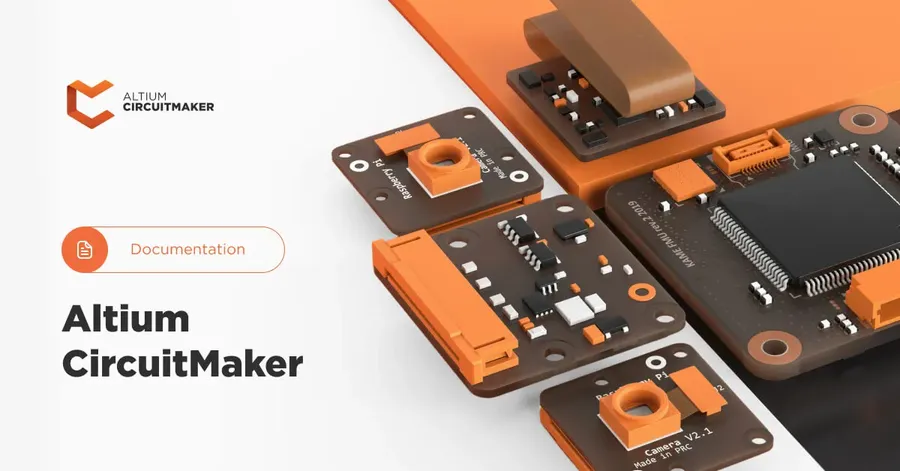
In today's world, where electronics are embedded in almost everything, the ability to design your own PCBs is becoming increasingly valuable. Altium CircuitMaker, a free PCB design software built on the robust Altium Designer engine, democratizes this capability, offering a powerful yet accessible platform for makers, hobbyists, and students to bring their electronic ideas to life. This article will explore the ins and outs of CircuitMaker, guiding you through its features and how it compares to its big brother, Altium Designer, and other EDA tools.
What is Altium CircuitMaker?
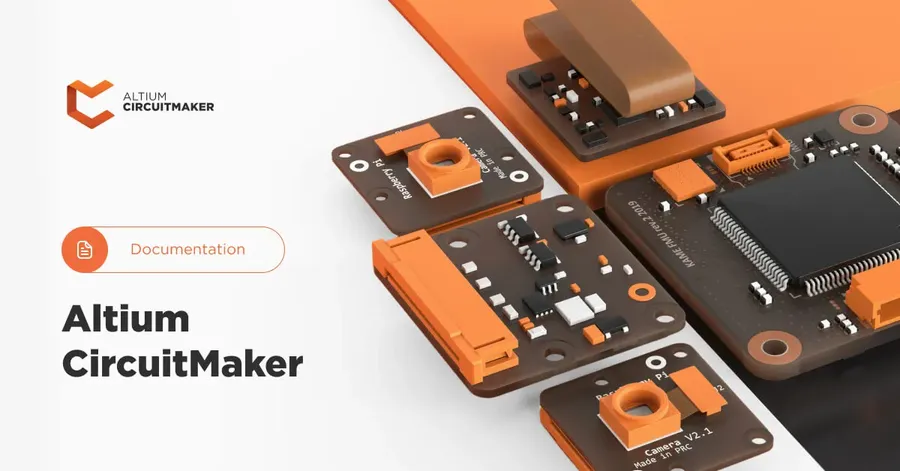
Altium CircuitMaker is a free, community-driven PCB design software tailored for hobbyists, makers, and students. It's a streamlined version of Altium Designer, leveraging its core technology to provide powerful yet accessible PCB design capabilities without the hefty price tag.
At its heart, CircuitMaker aims to democratize PCB design, making professional-grade tools available to a wider audience. This allows users to learn and experiment with electronics design principles, create physical circuit boards, and contribute to open-source hardware projects without the barrier of expensive software licenses. While it shares the robust engine of Altium Designer, it’s essential to understand its unique position in the electronic design ecosystem.
- Target User Base
Primarily aimed at hobbyists, makers, and students, individuals who are exploring PCB design without the financial commitment of professional tools. - Relationship with Altium Designer
Built on the core technology of Altium Designer, providing a powerful foundation for PCB design. It offers a simplified user experience compared to the professional software. - Cost
Completely free to use, making it an accessible option for those with limited budgets. It does require community participation. - Design Focus
Geared towards smaller, non-commercial projects, suitable for personal learning, experimentation, and open-source hardware development.
Key Features of Altium CircuitMaker
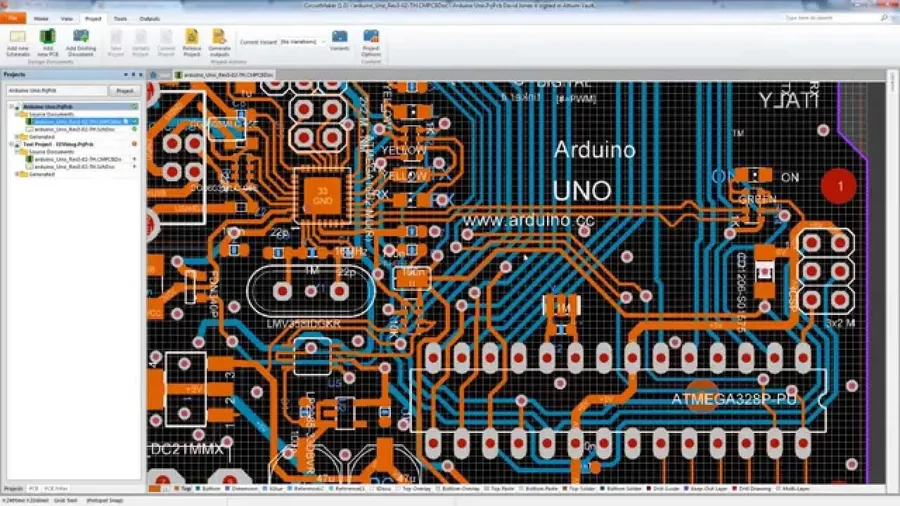
Altium CircuitMaker offers a robust suite of features tailored for PCB design, enabling users to take projects from concept to fabrication. It provides a streamlined approach to electronic design while leveraging core technologies from Altium Designer.
- Schematic Capture
The schematic capture tool allows designers to create electronic circuits graphically by placing components and connecting them with wires. It supports hierarchical designs, enabling the creation of complex circuits from smaller, more manageable sub-circuits. This is vital for organizing complex projects and ensuring clarity of connections. - PCB Layout
The PCB layout tool lets designers convert a schematic into a physical printed circuit board design. Features include interactive routing, multi-layer support, and design rule checking (DRC) to ensure manufacturing viability. For example, designers can specify trace widths and clearances to meet specific requirements, preventing short circuits and manufacturing defects. - Component Library
CircuitMaker features an extensive library of components, including resistors, capacitors, integrated circuits, and more. Designers can easily place and connect these parts in their designs. Furthermore, users can also create custom components and contribute to the community library. - Cloud Collaboration
The cloud-based platform enables real-time collaboration, project sharing, and version control. This is ideal for teams working on the same project, allowing multiple individuals to access, review, and contribute to the design simultaneously. All project files are stored in the cloud and are accessible from anywhere with an internet connection.
| Feature | Description | Real-World Application |
|---|---|---|
| Schematic Capture | Graphical circuit creation with components and wires. | Designing the control circuit for a robotic arm. |
| PCB Layout | Conversion of schematic to physical board design. | Creating a compact PCB for a wearable sensor. |
| Component Library | Extensive collection of electronic parts. | Rapid prototyping of a new electronic circuit. |
| Cloud Collaboration | Real-time project sharing and version control. | Team-based development of an IoT device. |
Altium CircuitMaker vs. Altium Designer: Key Differences and Limitations
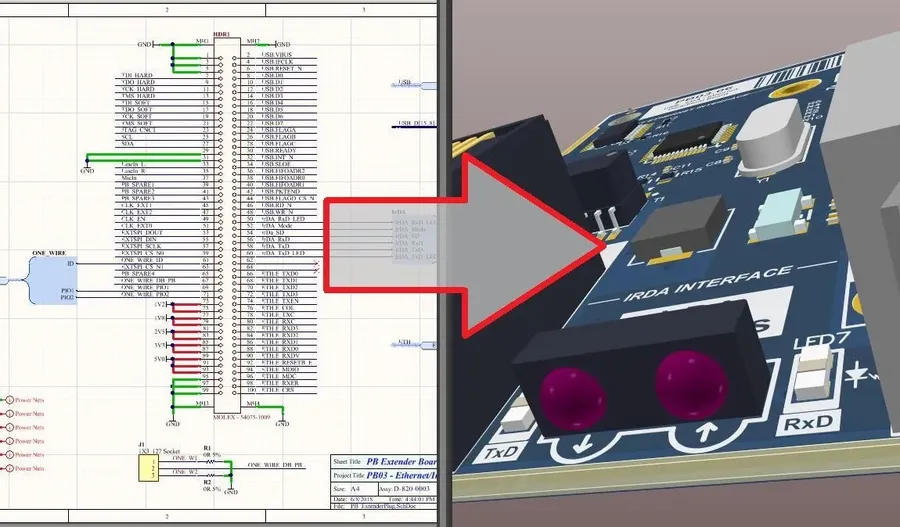
While both Altium CircuitMaker and Altium Designer are powerful PCB design tools from the same company, they cater to different user needs and project scopes. CircuitMaker is a free, community-focused platform, while Altium Designer is a professional, subscription-based solution. Understanding their key differences and limitations is crucial for selecting the right tool.
| Feature | Altium CircuitMaker | Altium Designer |
|---|---|---|
| Target Audience | Hobbyists, Makers, Students, and Small-Scale Projects | Professional Engineers, Enterprise Companies |
| Cost | Free | Subscription-based, Commercial License |
| Project Complexity | Limited to Smaller, Less Complex Projects | Handles Highly Complex, Multi-Layer Designs |
| Commercial Use | Restricted for Commercial/For-Profit Projects | Permitted for Commercial Projects |
| Component Library | Community-driven, cloud-based library | Extensive, professional-grade managed library |
| Feature Set | Streamlined, basic features; no advanced simulation or analysis | Comprehensive features: simulation, signal integrity analysis, advanced routing capabilities |
| Cloud Collaboration | Integrated Cloud Collaboration | Advanced team collaboration capabilities with version control |
| Support | Community-based support, limited official support | Dedicated customer support, training, and resources |
| File Format | Uses an Altium cloud format which can be exported to industry standard formats | Uses an Altium file format which can be exported to industry standard formats. |
| Customization | Limited Customization options | Highly customizable environment to suit your needs. |
In essence, Altium CircuitMaker is a great entry point for those learning PCB design or working on personal projects. It provides essential tools for schematic capture and PCB layout, allowing you to create functional circuits without a financial barrier. However, if your needs go beyond hobbyist-level projects, or you require dedicated professional support, Altium Designer is the recommended option. The professional license of Altium Designer grants full access to advanced features, professional libraries, and commercial use permissions.
Getting Started with Altium CircuitMaker: A Step-by-Step Guide
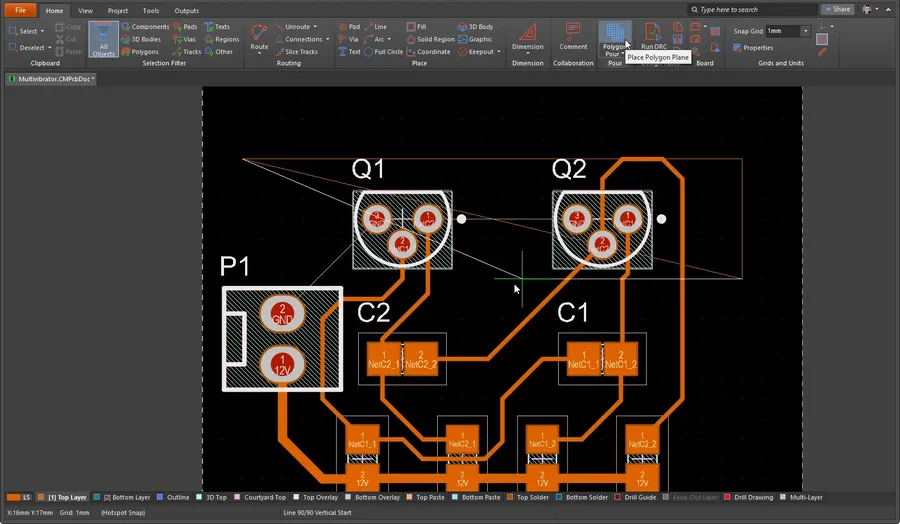
This section provides a practical, step-by-step guide to initiate your journey with Altium CircuitMaker. From downloading and installation to creating your first project, this guide is tailored for beginners looking to design their first PCB.
- Step 1: Downloading Altium CircuitMaker
Navigate to the official Altium CircuitMaker website. Locate the download link for the software. Ensure your system meets the minimum requirements before proceeding with the download. - Step 2: Installation Process
Run the downloaded installer. Follow the on-screen instructions to install CircuitMaker. You may be prompted to create an Altium account or log in with an existing account. - Step 3: Creating a New Project
Once installed, launch Altium CircuitMaker. Select 'New Project' from the File menu or the start screen. Provide a name and location for your project. - Step 4: Designing a Basic Schematic
Start with an empty schematic sheet. Use the component library to place basic components like resistors, capacitors, and ICs. Connect these components using the wiring tool to form a simple circuit. - Step 5: Laying Out Your PCB
After completing your schematic, initiate PCB layout mode. Place the components from the schematic onto the PCB canvas. Route traces between pads to create the physical connections. Use a simple single layer PCB for your first design.
For a more detailed understanding of each step, refer to the official Altium CircuitMaker documentation and tutorials available on their website.
Working with Libraries and Components in CircuitMaker
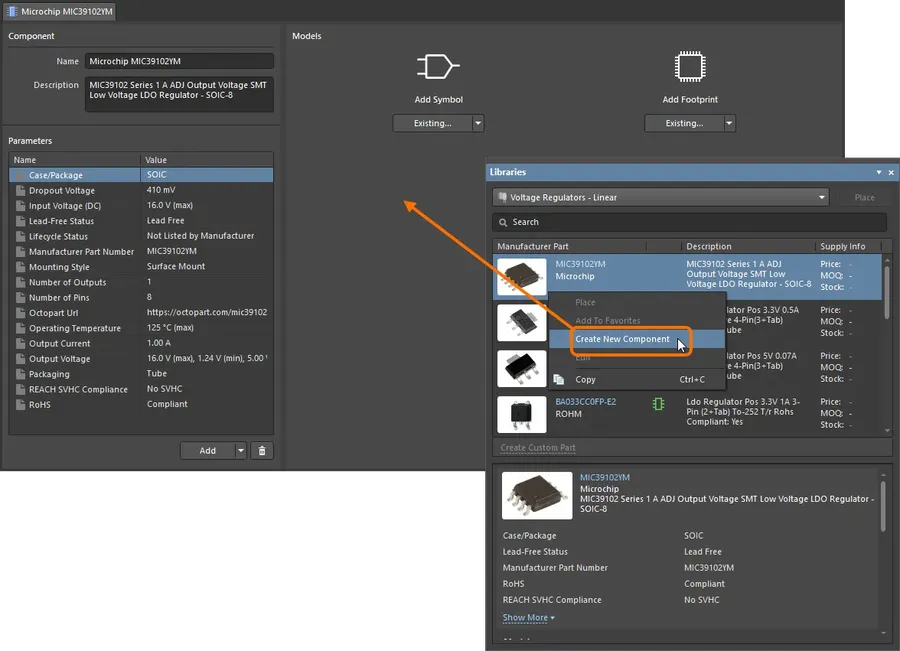
Efficient PCB design hinges on the effective management of component libraries. Altium CircuitMaker provides robust tools for utilizing pre-existing libraries, creating custom components, and importing parts, streamlining the design process and ensuring consistency across projects. This section delves into these functionalities, emphasizing best practices for optimal library management.
Altium CircuitMaker's component library management allows users to access an extensive cloud-based library, which simplifies component selection and reduces design time.
- Utilizing Pre-existing Libraries
CircuitMaker offers access to the Altium Content Vault, a vast online repository of components. These parts are readily available for use in your designs, complete with schematic symbols, PCB footprints, and 3D models. The integrated search function makes finding specific components easy, enhancing efficiency. Regular updates ensure the library contains a wide variety of parts. - Creating Custom Components
Users can create custom components in CircuitMaker if the desired parts are not available in the existing libraries. This involves designing the schematic symbol, PCB footprint, and defining parameters such as physical dimensions and electrical characteristics. The 'Component Wizard' simplifies this task and ensures all required information is included for your custom part. - Importing Components
CircuitMaker supports importing components from various sources including other Altium projects and external library files. This is beneficial for projects that require specialized components not readily found in the main library. The import process validates components against library conventions to maintain consistency.
| Operation | Description | Best Practices |
|---|---|---|
| Component Search | Search for parts in the cloud library. | Utilize specific keywords and filter options to locate the exact components required. |
| Custom Component Creation | Design unique components with specific requirements. | Adhere to consistent naming conventions and ensure all parameters and models are defined. |
| Importing Components | Import parts from other sources. | Always verify the components' correctness and completeness before incorporating them into the project. |
Effective library management is not just about finding and using components; it also involves ensuring consistency and accuracy. Here are some best practices.
- Consistent Naming Conventions
Adhere to a clear and consistent naming scheme for all components. This makes components easier to find and use across multiple projects. - Accurate Parameter Definitions
Verify that all components' parameters such as values, tolerances, and physical dimensions are correct. Inaccuracies lead to errors. - Regular Library Maintenance
Regularly review and organize component libraries. Remove unused or outdated components to keep your library clean and efficient. - Version Control for Custom Components
Maintain version control for custom components to track changes and revert if necessary. This is particularly important for collaborative projects.
Advanced PCB Design Techniques in CircuitMaker

Moving beyond basic PCB layout, Altium CircuitMaker offers a suite of advanced techniques to optimize your designs for performance, manufacturability, and reliability. This section explores key features like Design Rule Checking (DRC), sophisticated routing strategies, and methods for creating complex multilayer layouts.
These advanced techniques are critical for ensuring that your designs not only function correctly but are also robust and efficient. By mastering these skills, you can significantly improve the quality and reliability of your final PCB.
- Design Rule Checking (DRC)
DRC is essential for verifying that your PCB design adheres to manufacturing constraints and design best practices. CircuitMaker's DRC engine allows you to define rules for trace width, spacing, via size, and other parameters, ensuring that your design can be fabricated without issues. Running DRC regularly is a critical part of the iterative PCB design process, catching errors early. - Routing Strategies
Effective routing is crucial for signal integrity and performance. CircuitMaker provides tools for manual and automated routing, with strategies such as differential pair routing, controlled impedance routing, and the use of polygons for ground and power planes. Understanding these routing techniques is essential for high-speed designs and minimizing signal interference. - Creating Complex Layouts
Modern PCBs often involve multiple layers to accommodate complex circuits. CircuitMaker supports multilayer board design, allowing you to strategically route signals on different layers to minimize crosstalk and interference. Techniques like blind and buried vias are also supported for high-density designs, enabling complex routing within a smaller footprint.
| Technique | Description | Benefits |
|---|---|---|
| Differential Pair Routing | Routing two traces as a pair with equal length and spacing. | Reduces noise and improves signal integrity for high-speed signals. |
| Controlled Impedance Routing | Adjusting trace width and spacing to achieve a target impedance. | Essential for high-frequency signals and impedance matching. |
| Blind and Buried Vias | Vias that connect only certain layers of a multilayer PCB. | Increase routing density and reduces layer transitions. |
Tips and Tricks for Efficient PCB Design in CircuitMaker:
- Start with a clear schematic.
A well-organized schematic forms the basis for a successful PCB layout. Make sure that component placement on your schematic corresponds with its logical position within the circuit. - Plan your layers.
Before starting layout, determine the function of each PCB layer. This will help in efficiently routing signals and power. For example, dedicate one layer to a ground plane for noise reduction. - Utilize auto-routing strategically.
While auto-routing can save time, always review the results and manually adjust critical traces. For instance, consider hand-routing high-speed signal lines and sensitive analog circuits to ensure optimal performance. - Regularly run DRC.
DRC is your safety net. Run it frequently throughout the design process to catch rule violations early. - Leverage community resources.
The CircuitMaker community is an excellent resource for tips, tricks, and troubleshooting help. Don't hesitate to ask for feedback on your designs.
CircuitMaker FAQs: Addressing Common Questions
This section addresses frequently asked questions about Altium CircuitMaker, providing clear and concise answers to common user queries. These FAQs are designed to offer practical insights into the software's capabilities, limitations, and comparisons to other tools, including Altium Designer.
- What are the primary limitations of Altium CircuitMaker?
Altium CircuitMaker has several limitations compared to Altium Designer. These include restrictions on commercial usage, project complexity (e.g., limited layers and component counts), fewer advanced features (such as advanced routing and signal integrity analysis), and community-based support rather than dedicated Altium support. It’s primarily designed for non-commercial projects, such as hobbyist, educational and open-source development. - How do I create a circuit design in Altium CircuitMaker?
Creating a circuit design in Altium CircuitMaker involves several key steps. First, you'll start with schematic capture, where you place components from the library and connect them with wires to represent your circuit. Next, you will convert this schematic into a PCB layout where you place components and route the connections with traces to create the physical board. Finally, you can use the 3D view to inspect your design. The software has an intuitive interface that guides users through these steps. - What is the core difference between Altium Designer and CircuitMaker?
The core difference lies in their target audience and capabilities. Altium Designer is a professional-grade software suite used by engineers in commercial settings, providing a wide array of powerful features for complex designs. Altium CircuitMaker is a free, streamlined version intended for hobbyists, makers, students, and open-source projects. It has fewer features and is limited in project complexity, but it is based on the same core technology as Altium Designer. - Is Altium CircuitMaker functionally similar to Altium Designer?
While both programs share fundamental design principles and a common interface, they differ significantly in functionality. CircuitMaker offers a subset of the tools available in Altium Designer, simplifying the process and making it more user-friendly for smaller, non-commercial projects. However, the advanced features like simulation tools, multi-layer design capabilities and advanced routing found in Altium Designer are not present in CircuitMaker. - Can I use my Altium Designer component library in CircuitMaker?
While both programs use the same underlying platform, libraries are not directly interchangeable due to the cloud-based architecture of CircuitMaker. Altium Designer libraries are local, while CircuitMaker leverages a public cloud library. While there is some cross-compatibility between components that are in the public cloud, you will typically need to recreate your components. - Can I export my CircuitMaker projects to Altium Designer?
CircuitMaker project files can be opened in Altium Designer, which allows you to bring your open source projects in a more professional tool. However, some features that are unique to Altium Designer will not automatically translate. It is important to consider this when starting a project. - Is Altium CircuitMaker suitable for commercial PCB design?
No, Altium CircuitMaker is not suitable for commercial PCB design, its licensing terms do not allow its use for commercial projects. The program is intended for personal, educational, or open-source projects. Commercial ventures should use Altium Designer, which offers appropriate licensing and capabilities for professional use.
Collaboration and Project Management in CircuitMaker

Altium CircuitMaker facilitates collaborative PCB design, enabling teams to work efficiently on projects by sharing designs, gathering feedback, and managing different iterations. This section explores how to leverage CircuitMaker's built-in features for effective teamwork.
Effective collaboration is crucial for complex projects. CircuitMaker provides a framework to allow designers to work together, review designs, and maintain a clear history of changes. This significantly reduces errors and improves the overall design process. Key features that support this process include project sharing, commenting, version control, and team roles and permissions.
- Project Sharing
CircuitMaker allows users to share projects with other registered users, enabling multiple designers to view and collaborate on the same project simultaneously. Shared projects are accessible through the cloud. - Commenting and Feedback
Users can add comments directly to specific parts of a schematic or PCB layout. This feature enables clear communication and facilitates targeted feedback on design elements. - Version Control
CircuitMaker automatically tracks revisions to your project, allowing you to revert to previous states if needed. This feature prevents accidental data loss and enables you to compare changes between design iterations. - Team Roles and Permissions
While CircuitMaker doesn't offer a complex permission system like some enterprise-level tools, it allows control over who can contribute to the design. This helps to manage workflow within small teams.
When collaborating on CircuitMaker projects, consider these best practices:
- Clear Communication
Use the commenting feature extensively to explain design decisions, ask questions, and provide constructive criticism. - Defined Roles
Assign clear roles to each team member, such as schematic designer, PCB layout specialist, and component librarian. - Regular Updates
Keep the entire team updated on the latest changes and any major modifications to the project. Share progress and roadblocks proactively. - Version Control Discipline
Use version control effectively to avoid conflicts. Be sure to save your work often and add descriptive comments to each saved version.
By effectively using CircuitMaker's collaboration features and adhering to best practices, teams can create high-quality PCB designs efficiently. This level of teamwork is particularly beneficial for educational settings, hobbyist groups, and smaller engineering teams.
Troubleshooting and Resources for CircuitMaker
Even with its user-friendly interface, Altium CircuitMaker users may encounter challenges during the design process. This section provides guidance on troubleshooting common issues and directs users to valuable resources for support and further learning. By leveraging community forums, official documentation, and targeted tutorials, users can overcome obstacles and enhance their proficiency in PCB design with CircuitMaker.
Common issues encountered and troubleshooting tips:
- Software Installation Problems
Ensure your system meets the minimum requirements and that you have the necessary administrative privileges. Temporarily disabling antivirus software during installation can resolve some issues. Consult the official documentation for troubleshooting steps related to specific error codes. - Component Library Issues
If components are missing or not behaving as expected, ensure the libraries are correctly installed and synchronized. Verify the integrity of the component footprints and symbols and if you need to use a local copy of the library. For user-created components, double-check for accuracy against manufacturer datasheets. - Design Rule Check (DRC) Errors
Carefully review the DRC error messages. Check for spacing violations, trace widths, and component placement issues. Adjust design parameters according to your project's needs and specifications and rerun DRC checks. For complex issues, refer to the DRC guide within the documentation. - Routing Challenges
If auto-routing is not efficient, explore manual routing techniques. Check for conflicts between traces, components, and layers. Use interactive routing features to fine-tune the routing paths and consider vias or layer changes when needed. Try different routing strategies and settings to achieve the desired results. - Cloud Synchronization Issues
If experiencing issues with syncing projects to the cloud, ensure a stable internet connection and that your user account is properly logged in. Check for any cloud service status issues or scheduled maintenance. If needed, manually download or upload individual files. If issues persist, contact support.
Resources for Support and Learning:
- Community Forums
Engage with other CircuitMaker users, pose questions, and contribute to discussions. The community provides valuable insights and solutions to common issues and best practices. These forums are a valuable resource for peer-to-peer support. - Official Documentation
Refer to Altium's official CircuitMaker documentation for detailed guides, tutorials, and reference materials. Explore topics related to specific features and components, using the integrated help system, and the online documentation. - Tutorials and Online Courses
Explore online learning platforms for video tutorials, courses, and webinars covering different aspects of Altium CircuitMaker. These resources can help users to learn and grow at their own pace with detailed guided instructions. - Altium Support
If community resources don't help, contact Altium’s support directly for technical support, bug reporting, and licensing issues. Detailed issue reporting is highly recommended to get personalized support, and ensure a timely resolution.
Altium CircuitMaker stands as a testament to Altium's commitment to making advanced PCB design accessible to all. Whether you're a student taking your first steps in electronics or a seasoned maker crafting innovative gadgets, CircuitMaker offers the power and flexibility to realize your projects. While it may not have all the bells and whistles of its professional sibling, Altium Designer, CircuitMaker provides a robust foundation and a gateway to exploring the intricacies of PCB design. As technology advances, tools like CircuitMaker will continue to play a crucial role in fostering innovation and empowering a new generation of electronic creators. Try it out today and join a vibrant community of like-minded individuals.
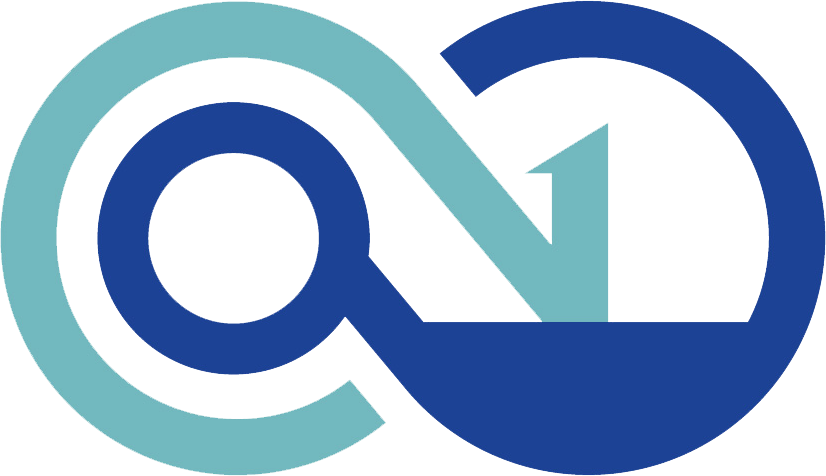 AnyPCBA
AnyPCBA